To determine the median of a dataset, you may use one of the following options:
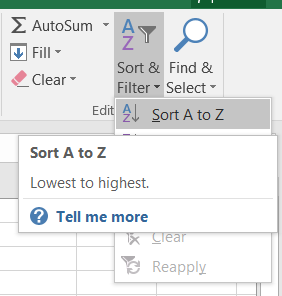 1) Select the whole dataset (A1:A100) and sort it from the smallest to the largest value using the
1) Select the whole dataset (A1:A100) and sort it from the smallest to the largest value using the Sort Smallest to Largest functionality which you will find by clicking on the Sort & Filter icon, in the Editing section of the ribbon under the Home tab. Once the dataset sorted, you just need to find the value in the middle position of the sorted set of entries. If the dataset contains an odd number n of entries, then the median is the value of the ((n+1)/2)th entry in the dataset. If the dataset contains an even number n of entries, then the median is the average of the values of the (n/2)th and ((n/2)+1)th entries. In our practical example, the dataset contains an even number of entries (100), the median is therefore the average of the (100/2)th and the ((100/2)+1)th entries, i.e. the average of the 50th and 51th entries.
 2) Simply use the function
2) Simply use the function =MEDIAN(...) to directly obtain the value of the median. In our case, type =MEDIAN(A1:A100) to get the median of our dataset.
