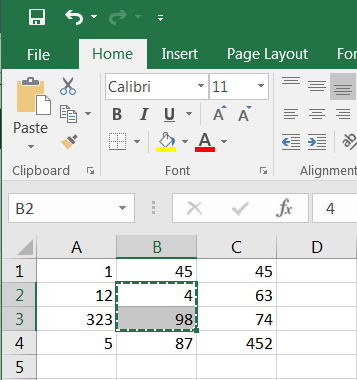 There are plenty of shortcuts to make things easy in MS Excel. Two of these will be used over and over again when you will be handling massive amounts of data, making tables and more:
There are plenty of shortcuts to make things easy in MS Excel. Two of these will be used over and over again when you will be handling massive amounts of data, making tables and more: CTRL+C (copy) and CTRL+V (paste). A third one will be useful as well from time to time to transfer data: CTRL+X (cut). To copy anything in a datasheet, select a cell or a range of cells with the mouse and press CTRL+C. You may as well right-click on your selection and choose “copy”. The area that you have selected is then highlighted and keep you informed of what you have copied and placed in the clipboard (the temporary memory in MS Windows). Note that you may copy a single cell, a range of cells, a selection of cells within the same column, a selection of cells with the same row, BUT NOT a combination of those. You may thus copy A1 OR A1:C5 OR A1;A3;A6 OR A1; B1; E1; H1 but not A1;B3;C2;D8.
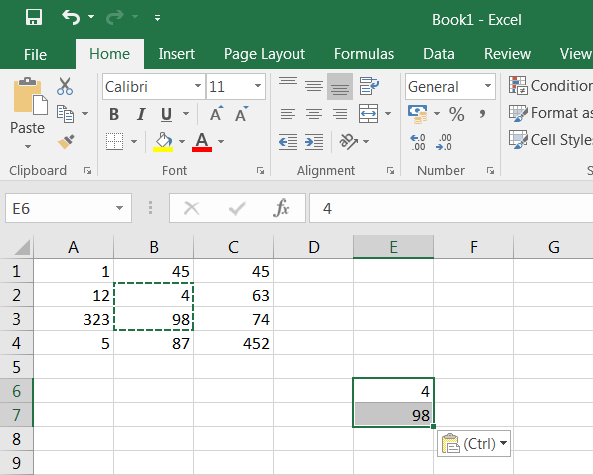 Once you have placed data in the clipboard using the copy function, you need to put it somewhere. If you want to transfer (copy-paste) a single cell, click on the destination cell and press
Once you have placed data in the clipboard using the copy function, you need to put it somewhere. If you want to transfer (copy-paste) a single cell, click on the destination cell and press CTRL+V. If you want to transfer a range of data or a more complex selection, select a destination cell which will become the top left corner of the pasted selection and press CTRL+V.
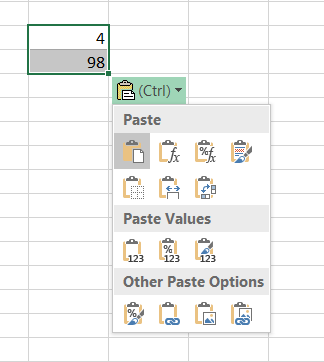 Note the little paste icon
Note the little paste icon (CTRL) button at the bottom right of pasted selection. It is an invitation to press CTRL that you may want to accept. Pressing CTRL (or clicking on the icon with the mouse) opens a contextual menu which offers many options. Those pasting options include Paste (paste the copied selection “as it is”, meaning with the formula, format and colors it may contain), Formula (paste only the formula), Values (paste only the value displayed in the copied cell, even if this is the result of a formula), Formatting (paste number formatting and colors, not the values)…
