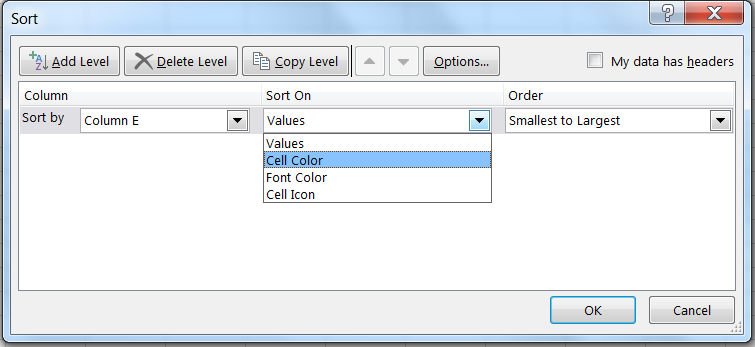 You do not necessarily need to suffer from obsessive compulsive disorder (OCD) to organize and tidy a bit your data. It is actually a good practice to sort tables using parameters and variables. MS Excel has a useful tool that performs this type of tidying according to one or several variables of your choice. It is hidden in the ribbon, section
You do not necessarily need to suffer from obsessive compulsive disorder (OCD) to organize and tidy a bit your data. It is actually a good practice to sort tables using parameters and variables. MS Excel has a useful tool that performs this type of tidying according to one or several variables of your choice. It is hidden in the ribbon, section Editing of the Home tab, and is named Sort&Filter. Select first the table to be sorted (headers included, if any) and click on Custom sort... in Sort&Filter. A dialog box appears and asks you to determine which variable shall be used to sort data. Providing that your table contains headers and that the My data has headers option is ticked, the name of your variables appears in the sort by field. Select the variable and then select whether the values or format of the cells will be used as criteria. Finally, determine the direction (largest to smallest, custom formats) and click OK. Your selection has now been rearranged accordingly.
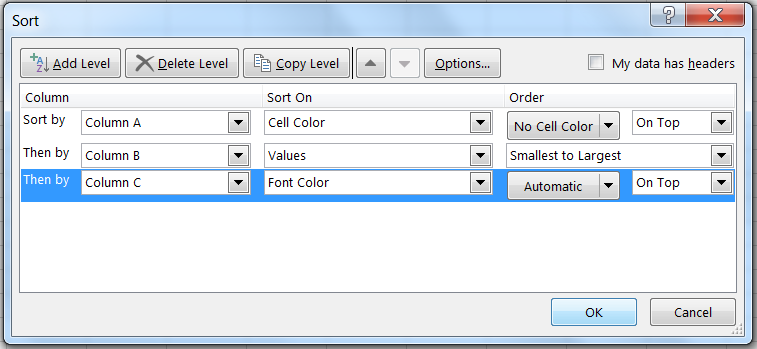 If you wish to sort according to more than one variable, go back to
If you wish to sort according to more than one variable, go back to Custom sort... in Sort&Filter. Click the button Add Level to add a line in the command. Select the variable and criteria and click OK. MS Excel will first use the top line to arrange your table, and then the following line(s) to refine it. Note that you may change the order of these operations at any time by selecting a level and using the arrows located at the top of the dialog box between Copy Level and Options...
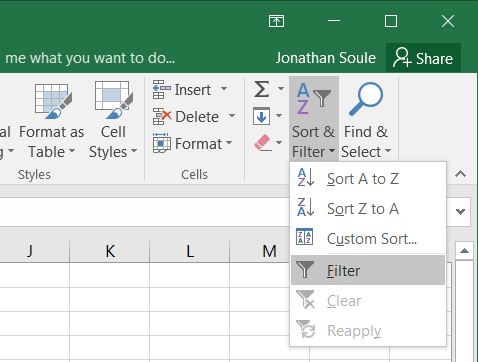 If you wish to hide or show some of the data based on criteria found in one or more columns (in other words if you want to filter your table), go to
If you wish to hide or show some of the data based on criteria found in one or more columns (in other words if you want to filter your table), go to Sort&Filter and click Filter. An arrow appears in each top cell of every column and allows you to select or deselect the categories of data, and thus filter the whole table based on your choice(s).
