Often, when typing in data, you will be confronted with error messages which may freeze you and surround you with desperation. Keep calm and carry on… Here are some of these errors messages or weird symbols.
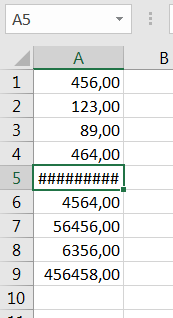 ######### appears instead of my data
######### appears instead of my data
No worry! This simply indicates that the value which is contained in the cell is too large compared to the width of the column. The display of the number in the format indicated by the cell is just not possible. This does not mean that the value is incorrect or that there is no value in the cell… it is just a question of display. If you check in the formula bar, you will certainly find the proper value. The only thing you need to do to correct this is to increase the width of the column until there is enough place for all the digits to appear; the ####### disappears automatically.
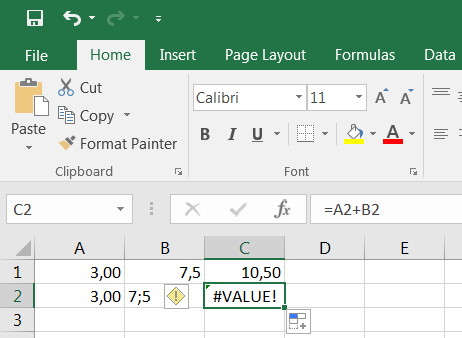 #VALUE! appears instead of my data
#VALUE! appears instead of my data
Something in your operation, function or formula is not recognized as a numerical value. Possibly, one of the cells to which your formula refers is not a number. Check that the values are correct. Most of the time, the symbol which you have used to separate decimals is incorrect, meaning that the comma has been replaced by another symbol. The following picture shows an example where the cell C1 shows the result of the addition of the cells A1 and B1 will the cell C2 shows the results of the addition of A2 and B2. In the first case, everything is written correctly. In the second case, #VALUE! appears. The content of B2 is not recognized as as proper numerical value due to the use of a semi-colon instead of a comma. Note the exclamation mark left to #VALUE!. Clicking on it will give you access to some options such as ignoring the mistake or trying to find out where the problem originates from…
#DIV/0! appears instead of my data
You are apparently trying to divide something by zero (which is not allowed, by the way) and Excel does not like it. Check your formula (click on the cell containing #DIV/0!) and look in the formula bar: your formula or arithmetic operation might use an empty cell or a cell that contains “0” to divide another value; more complex case: your formula or operation contains a combination of arithmetic operations, one of which results in “0” which is used to divide another value.
#NAME? appears instead of my data
You have made a mistake when using a function in a formula. Most of the type, the function that you typed in is not recognized by MS Excel because of a spelling mistake or because you have forgotten the parentheses. For example, when calculating the average of a range of cells, you have written “=AVERAG()” instead of “=AVERAGE()”, or even “AVERAGE” without parenthese.
An error message pops up when I try to enter a formula
This dialog box shows up from time to time when an error in the formula prevents execution of the calculation. It might be because of a missing operator = or a missing parenthesis.
