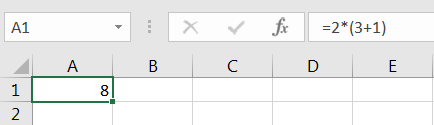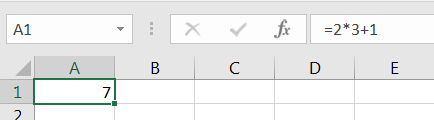One of the first things that you may want to try when it comes to calculation is performing simple arithmetic operations “somewhere” in the worksheet. To do this, select any cell in the worksheet by clicking on it or by entering its address (for example E7) in the name box. Then, type in the formula bar the operation that you want to perform, preceded by the symbol =.
Entering “=7+9” in the formula bar displays 16 in E7 (as expected).
Entering “7+9” in the formula bar displays 7+9 in E7 (Excel does not understand that you want to perform an operation and displays the request as text).
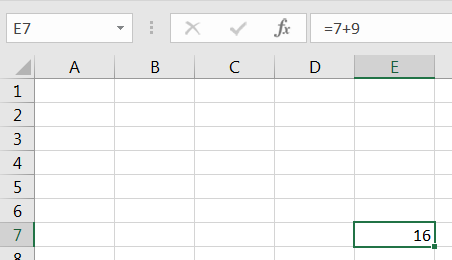
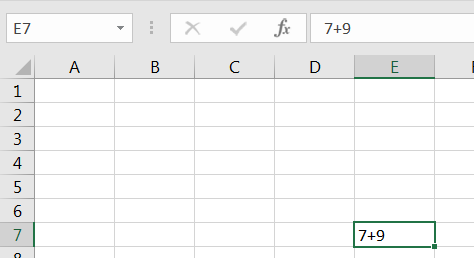
This applies to additions, subtractions, division (use the slash /, e.g. =7/9) and multiplications (use the asterisk *, e.g. =7*9).
When typing in longer operations involving multiple operators, do not forget the order of operations: multiplications and divisions will be performed before additions and subtractions. MS Excel will respect the order of operations at all times, unless you use parentheses ( ). Parentheses may be inserted in the way you would normally do when writing the operation on paper. The following example shows you the importance of using the parentheses. Check that all parentheses are closed at all time. Failing to properly close parentheses usually results in error messages or Excel trying to fix errors.