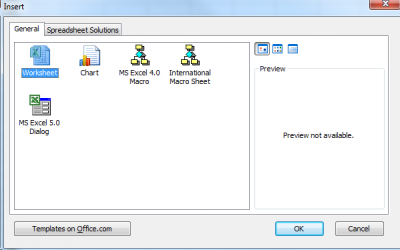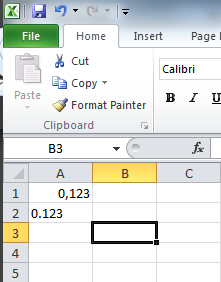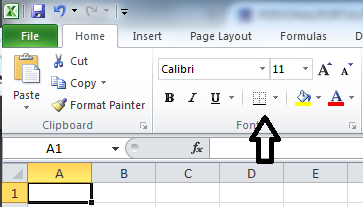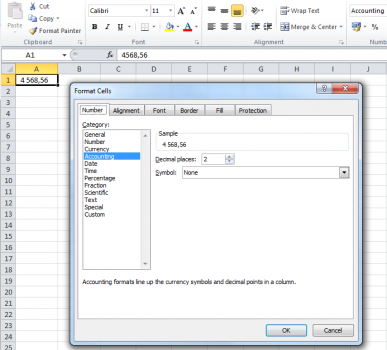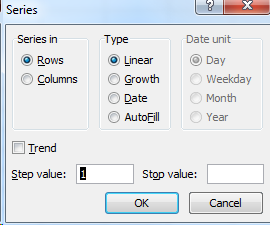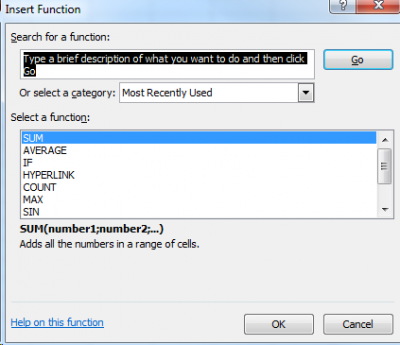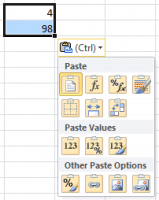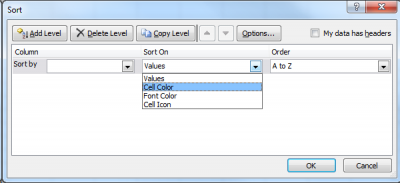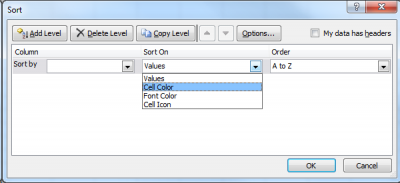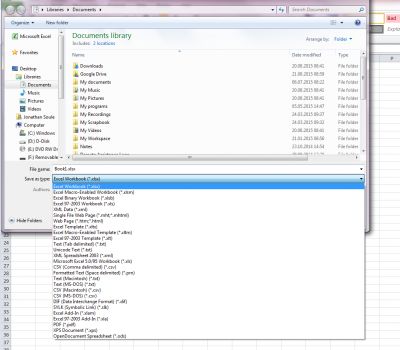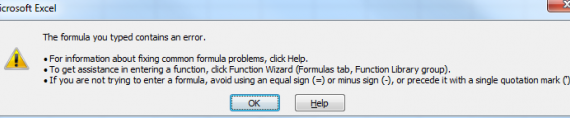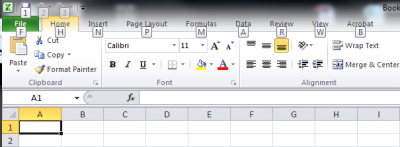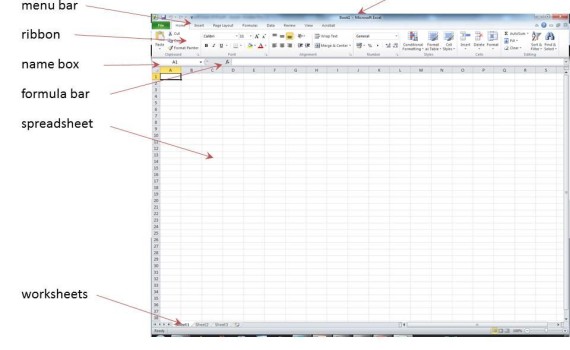
When first starting MS Excel 2010, the program opens an empty workbook file named by default “Book1” (as indicated in the title bar on the top of the window). This workbook contains three empty worksheets (“Sheet1”, “Sheet2” and “Sheet3”) represented by the three tabs at the bottom of the window. […]