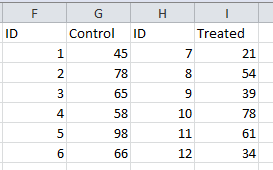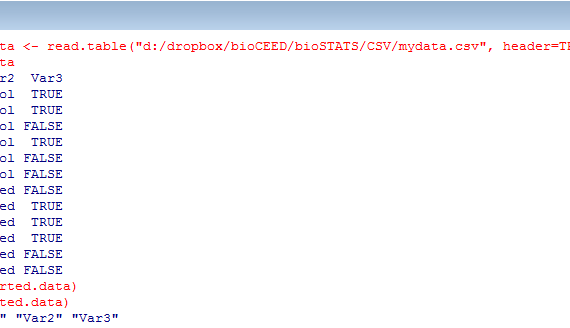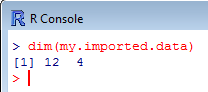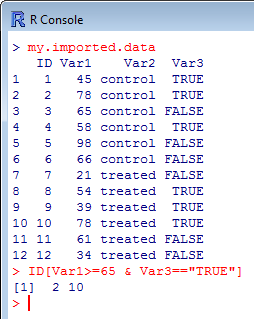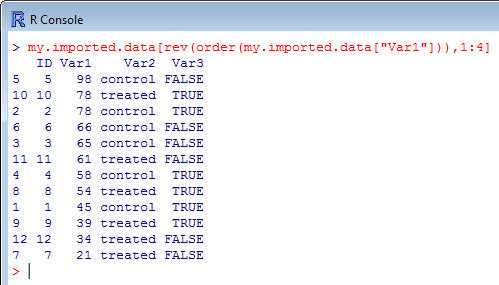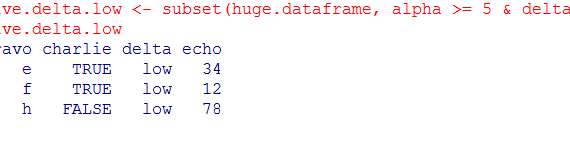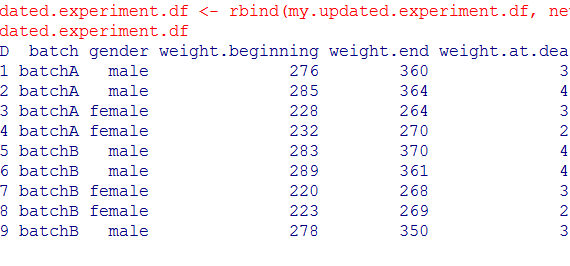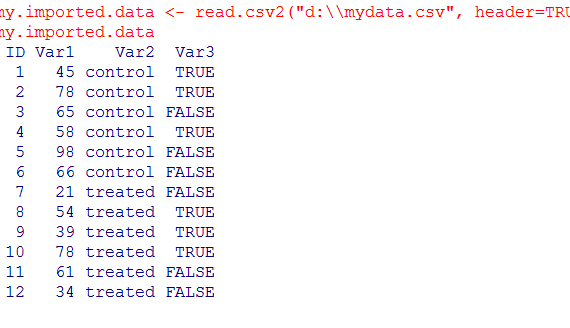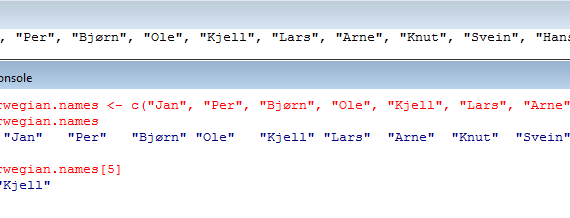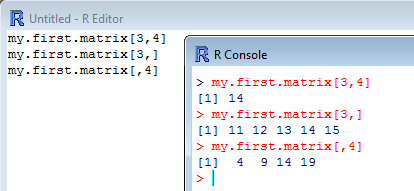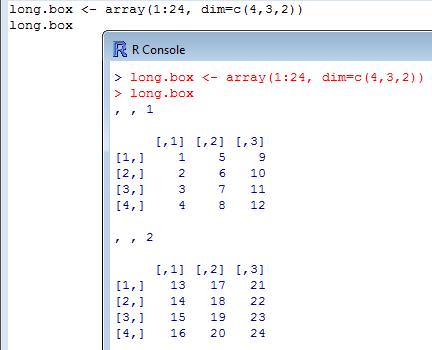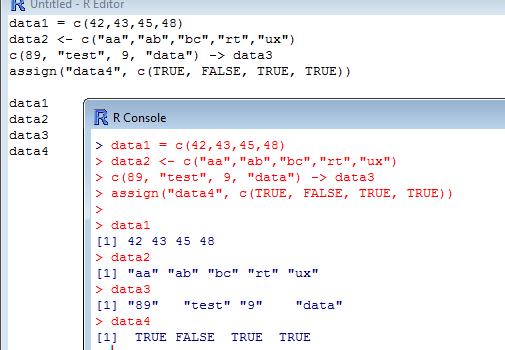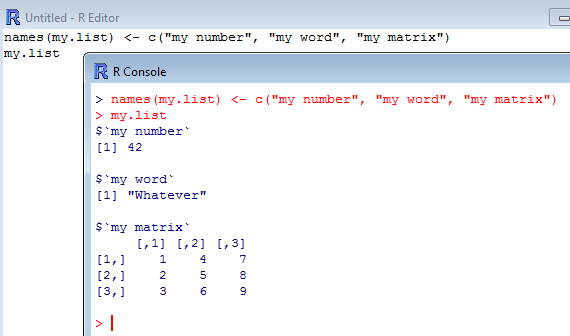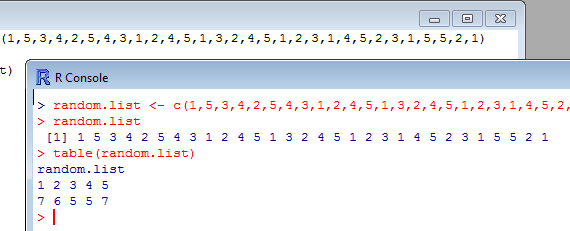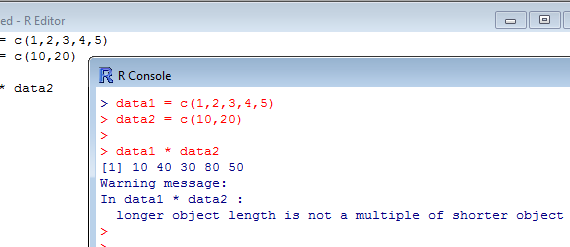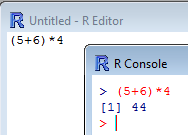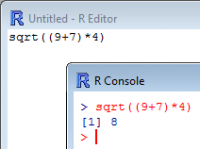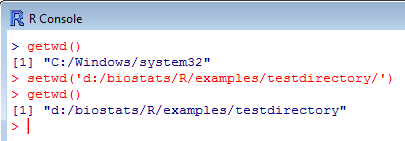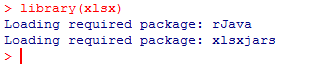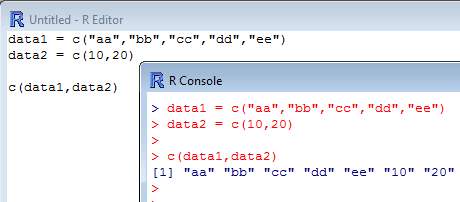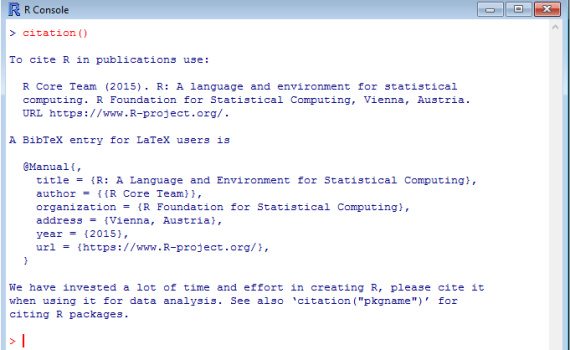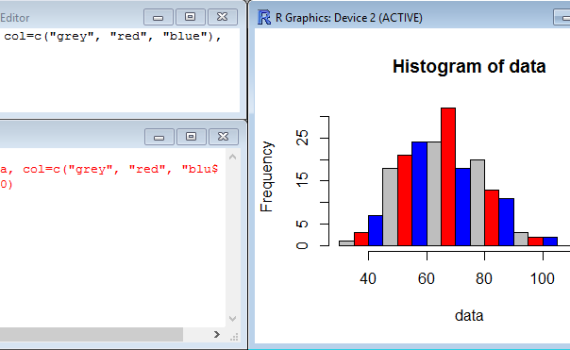
The function hist() is a very simple function which does not require much to build a histogram of frequency (representing the distribution of data series) based on the content of a vector. Simply typing hist(z), for example, creates a histogram of the vector z made of 10 bars (by default). […]

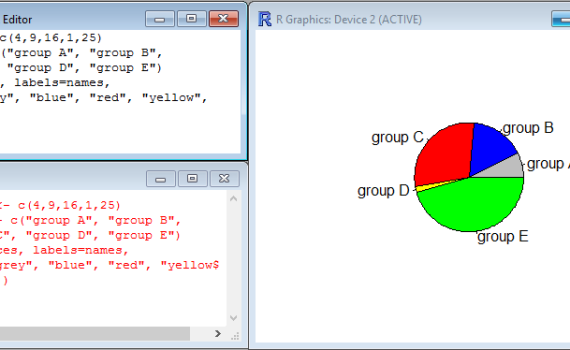
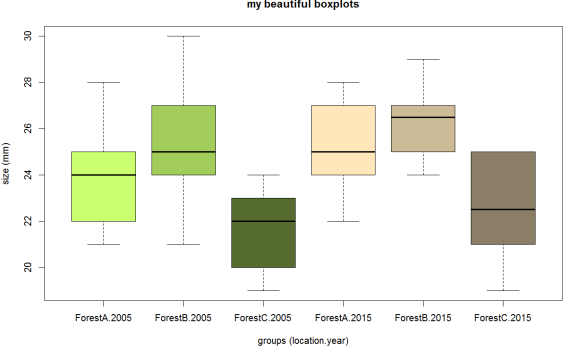
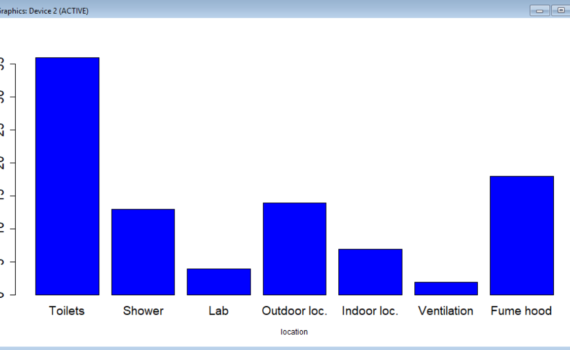
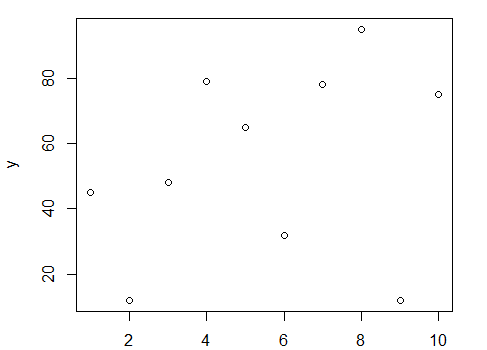

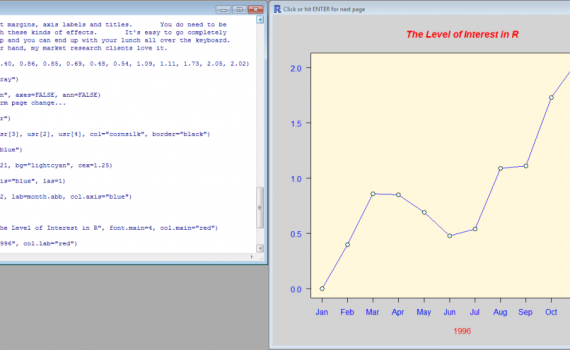
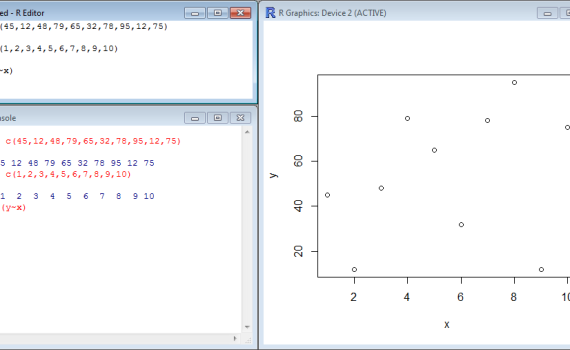
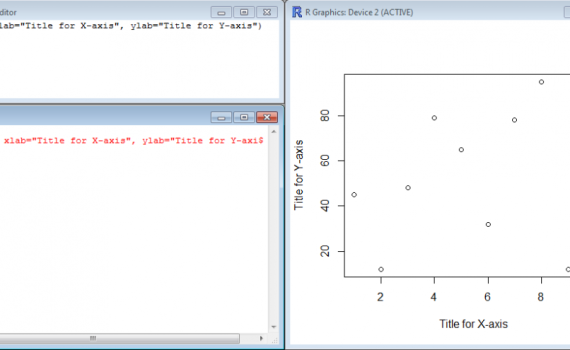
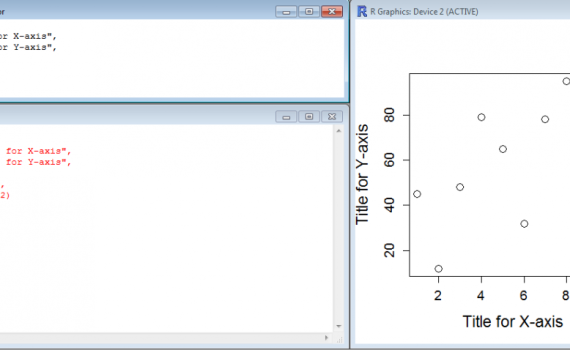
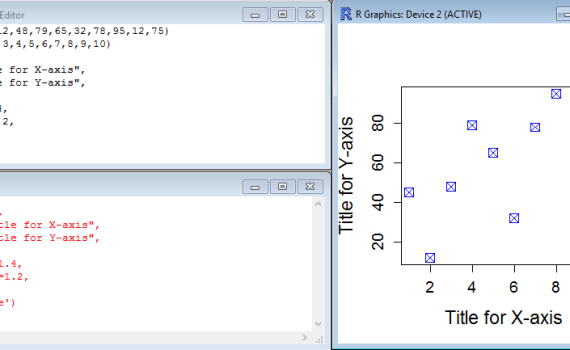

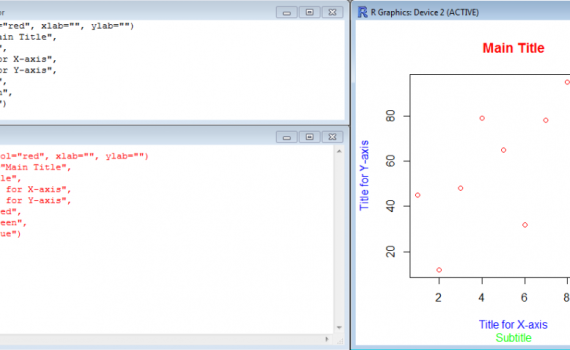
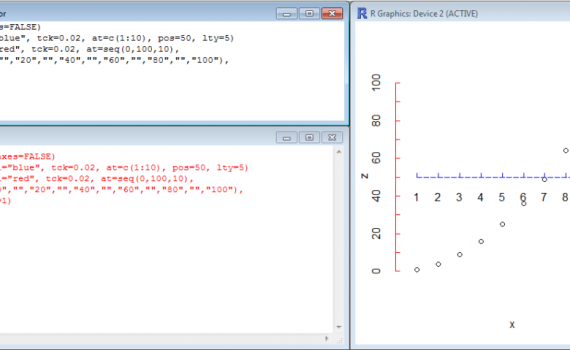
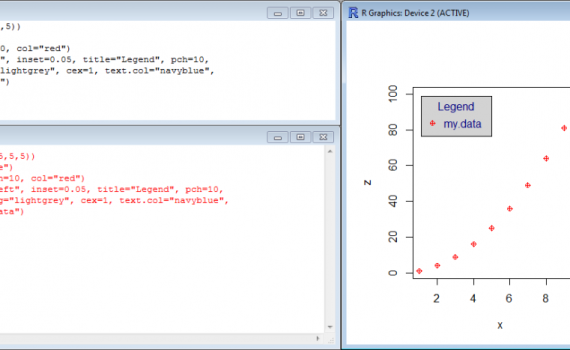
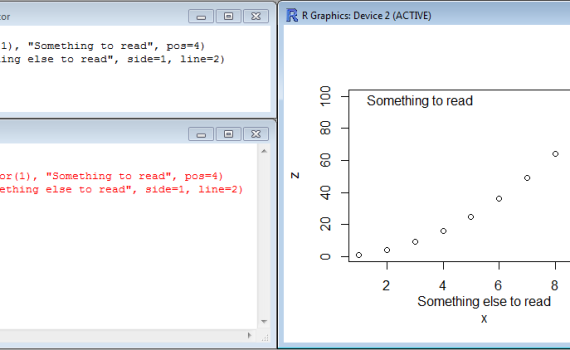
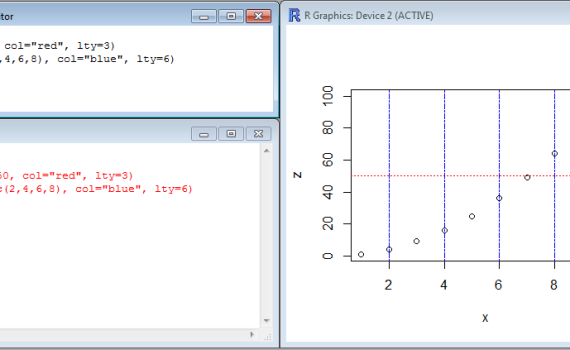
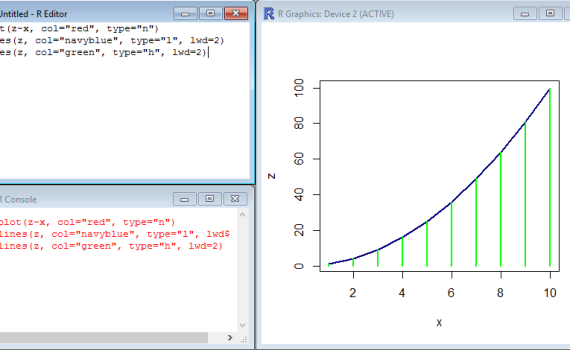
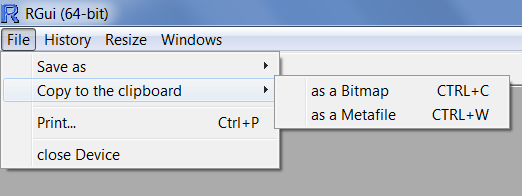
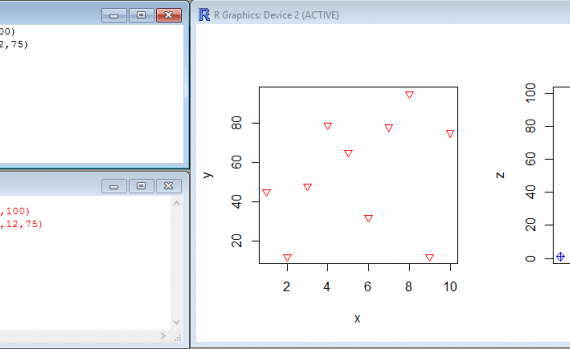
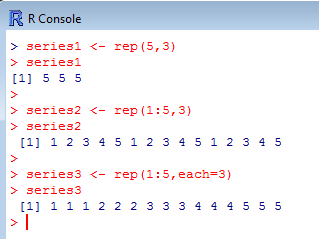
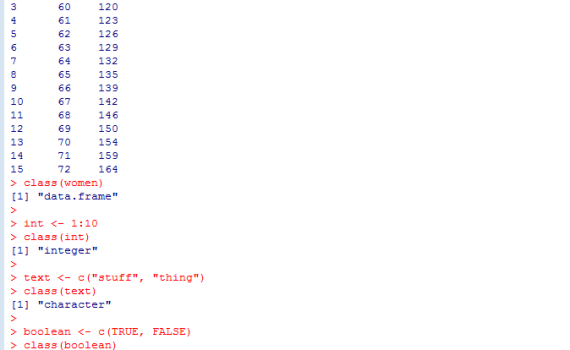
![dataset[]](https://biostats.w.uib.no/files/2016/04/capture_decran_2015-10-27_21.44.41.png)